Looking to install the Veeam vSphere Web Client Plug-in so you have visibility into your Data Protection right in vSphere? All it takes is two minutes of your time and the video below!
Again, if you are familiar with these products and just need a few steps to follow, here they are:
- In Enterprise Manager Configuration choose ‘vCenter Servers.’
- Select your vCenter Server and click ‘Install’ (or ‘Check Version’ if you prefer to verify first).
- Enter credentials for connecting to vCenter Server and wait for install.
- In the vSphere Menu, select ‘Veeam Backup & Replication’ to access the plug-in.
If the account currently logged into vSphere does not have the correct Enterprise Manger role assigned, you will not be able to connect to Veeam Backup & Replication, and are likely to receive an error. If this happens, you may proceed with the following substeps to alleviate the issue:
- In the Veeam vSphere Web plug-in, select ‘Settings.’
- Check ‘Password based authentication’ and enter credentials
- Click ‘Save’ and ‘Test.’
With a successful credential test you will be connected to Veeam and begin receiving information!
As always, the Veeam Help Center is the absolute best place for detailed documentation around deployment and configuration!
https://helpcenter.veeam.com/docs/backup/em/configure_web_plugin.html

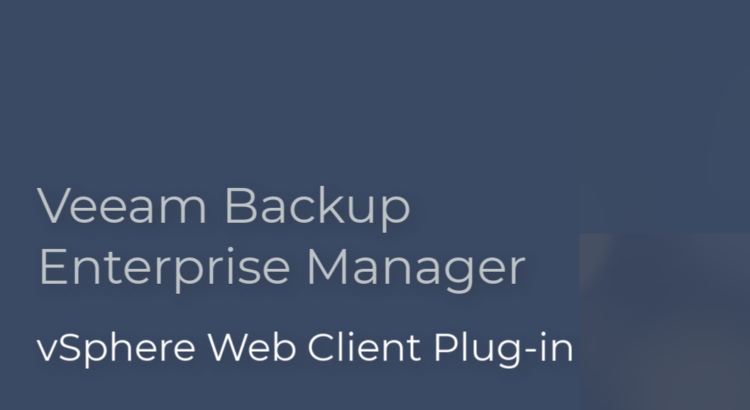
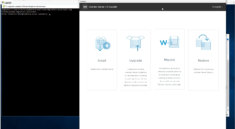

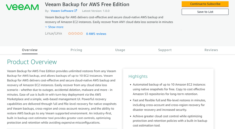
Cheers!