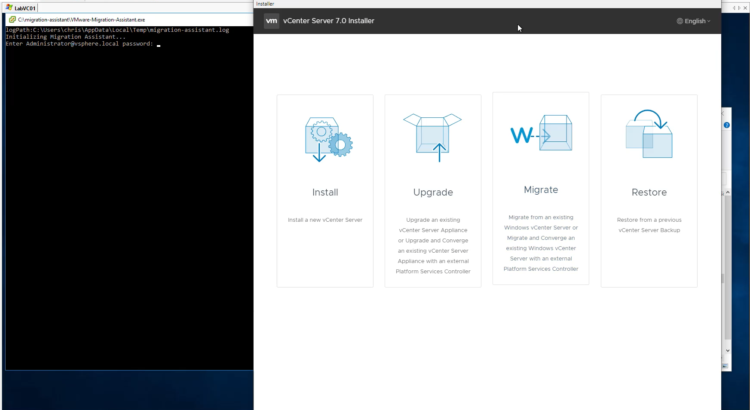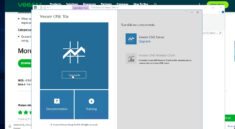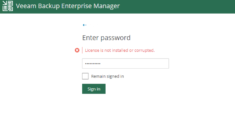Time to finally get to that upgrade to vCenter 7? Or maybe you need to migrate from vCenter on Windows, to a vCenter Server Appliance? In today’s video we will be doing both of those things, as we upgrade from vCenter Server 6.7 on Windows to vCenter Server Appliance 7!
If you prefer quick and easy bullet points, those below should get you by, however I would recommend reading the official documentation as well.
- Check you are running vCenter version 6.7 (or 6.5)
- Rename vCenter VM (If wanting to utilize the same VM name)
- Download ‘VMware vCenter Server 7.0U1x’ from my.vmware.com
- Mount ISO (which was just downloaded)
- Copy ‘migration-assistant’ folder from ISO, onto your vCenter Server
- Navigate to copied folder and run ‘VMware-Migration-Assistant’ application
- Enter password and wait for “Waiting for migration to start…” prompt
- From mounted ISO run ‘Installer.exe’ in the \vcsa-ui-installer\win32 folder
- Proceed through Migrate – Stage 1 wizard
- Set DNS on newly deployed VCSA
- Proceed through Migrate – Stage 2 wizard
- If you have not already, now is a great time to backup your source vCenter Server, before you check the box that said you did 😉
- Login to new vCenter Server Appliance
- Assign version 7 license
As always, it is a good idea to read known limitations and pre-requisites from the official documentation, or if you just like to know all the detail regardless, VMware has your back!
https://docs.vmware.com/en/VMware-vSphere/6.5/com.vmware.vsphere.upgrade.doc/GUID-9A117817-B78D-4BBE-A957-982C734F7C5F.html